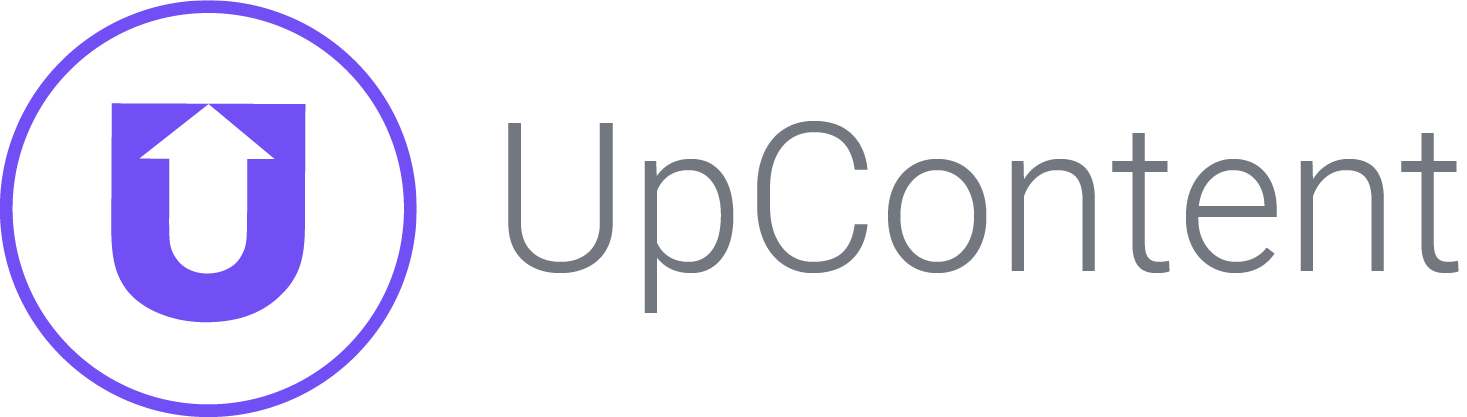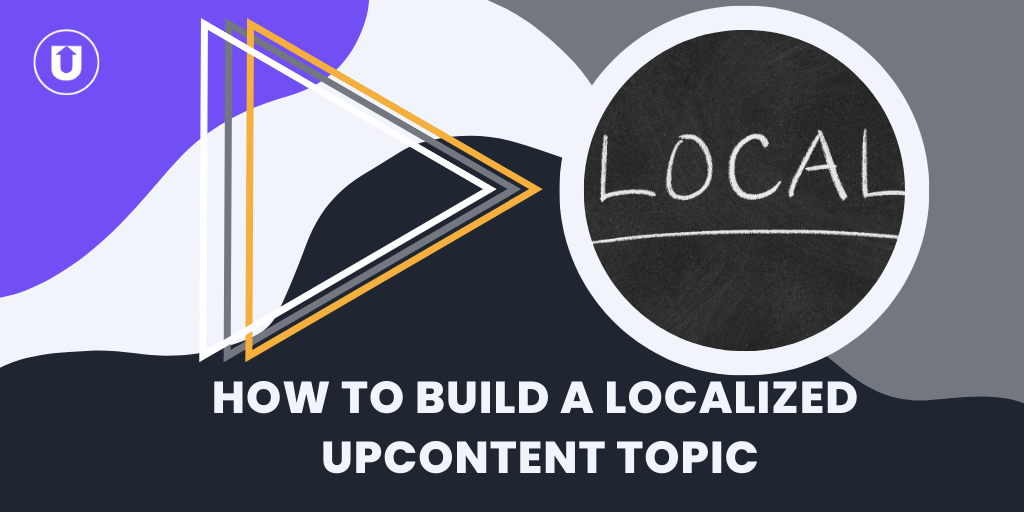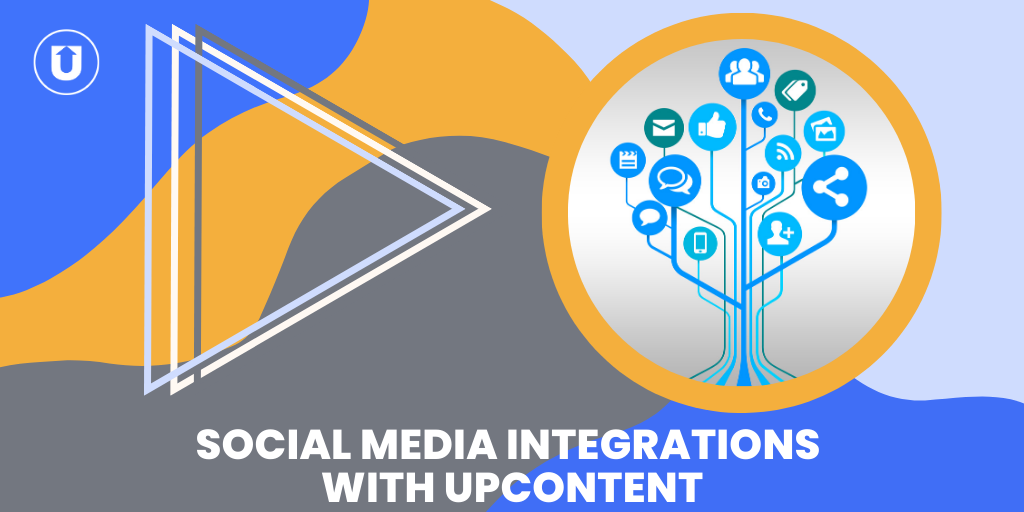The Best 15 Words To Use When Using UpContent

Even though Google has been around for more than 20 years, most of us never really learned how to search for anything online effectively.
Personally, my Google education was typing what I wanted to know and hoping for the best, refining my search until I found what I wanted.
One of the biggest mistakes we find new users make when using UpContent is treating topics like a Google search rather than a tool that uses search engines.
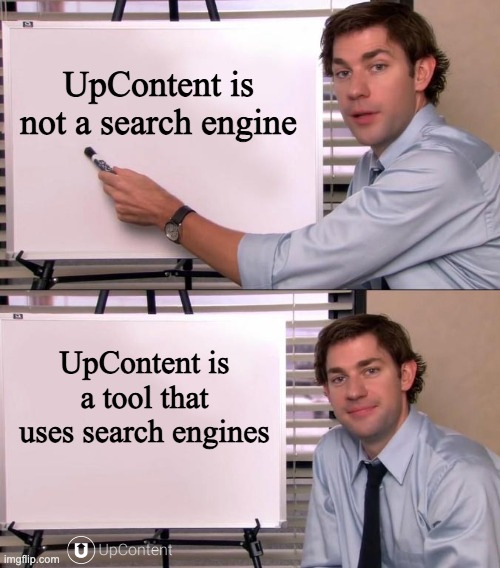
Think of UpContent as your AI companion who can search millions of articles twice a day, pinpoint what you need, and deliver it to you.
The results could be endless!
But if you wanted infinite results, you could just Google that for yourself and spend your time reading through a bunch of content that isn’t helpful until you finally find what you want.
So here are 15 of the best keywords and phrases you can use in any topic you’re creating in UpContent to curate the best content for you.
And don’t worry, you’ll also learn how UpContent topics search for content, what NOT to put in your queries, and the best ways to tweak your searches.
How the UpContent search works
You want to be precise on what you are looking for articles to have. Like Hawkeye precise when shooting at aliens flying through the sky in New York precise.
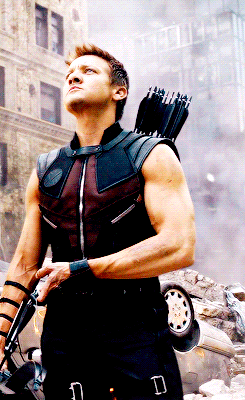
When building your Topic, if you want to have UpContent find you a bunch of diverse articles from different sources, make your search as wide as possible.
If you’re looking for more targeted content, take advantage of the “query” function in your topic builder.
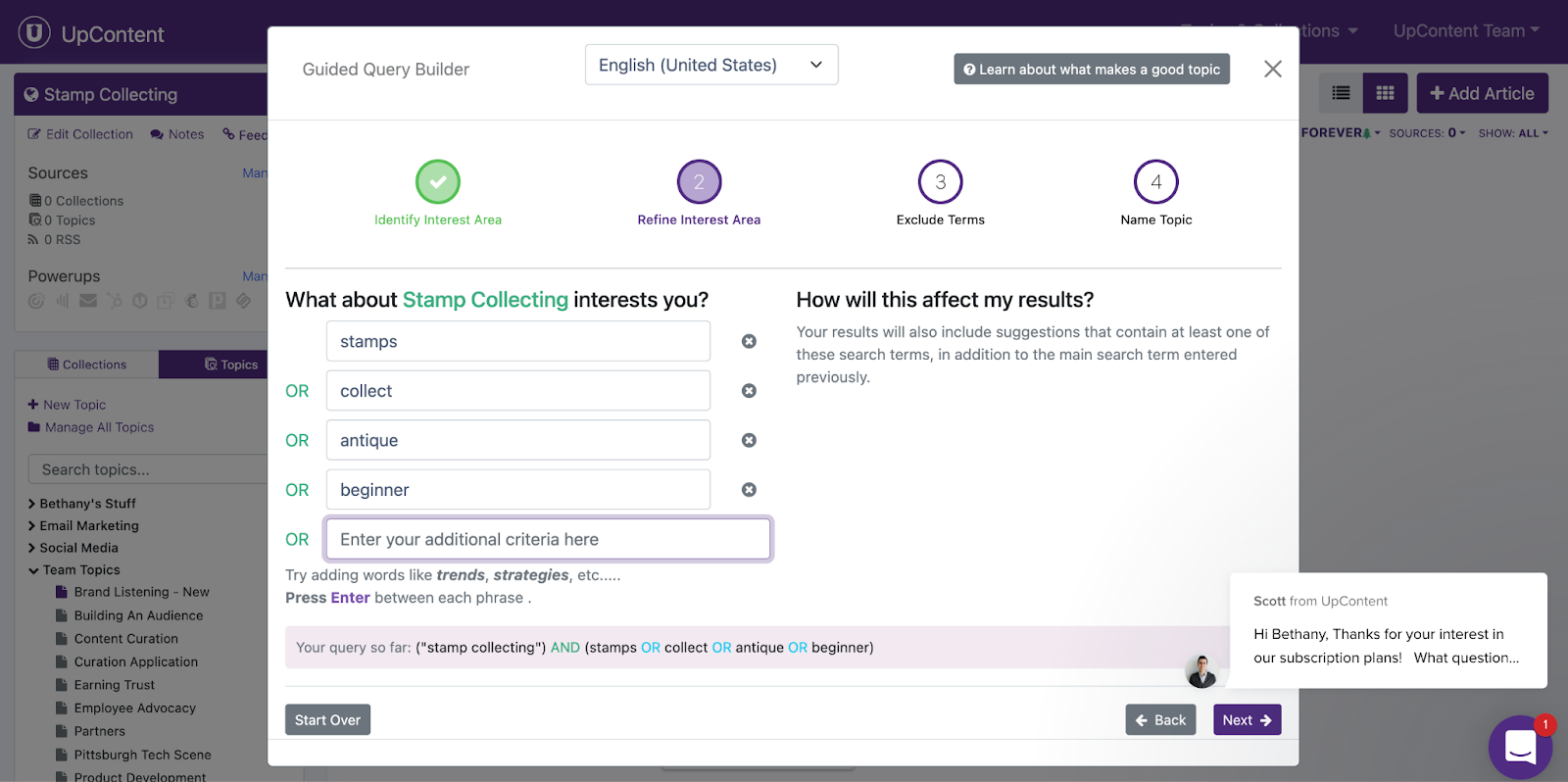
The query function allows you to hone in on a specific aspect of your Topic. Think of queries as bonus keywords to your primary keyword.
The more specific you are when building your queries, the more relevant the articles will be to you!
When you add a query to your Topic, you now have our crawler search using additional sets of criteria.
To add a query to your Topic:
- Click your Topic in the left sidebar.
- At the bottom of the pop-up, you’ll see “Add Query.” Click here.
It will bring up the Guided Topic Builder (you can choose to use the Advanced as well) to add another Query to your Topic.
Four essential things to know when creating a topic
There are a few technical things to remember when building your queries and topics.
- You can add up to 17 queries in each Topic, each 134 characters long.
This becomes more important as you add the best keywords and phrases for your search!
The more queries you add, the less targeted your search will become, so be strategic as to how many keywords and queries you’re using.
- It’s important to group like-minded words.
Grouping like-minded words together for search queries is important because it helps guide the algorithm exactly to what you’re wanting to find.
For instance, you wouldn’t want
(retail) AND (“small business” OR trend OR entrepreneur OR tip)
You’d want:
(retail) AND (“small business” OR entrepreneur) AND (trend OR tip)
Also, just as a side note, you never want an OR statement as your first statement. You’d want
(retail) AND (“small business” OR entrepreneur) AND (trend OR tip)
not
(“small business” OR entrepreneur) AND (retail) AND (trend OR tip)
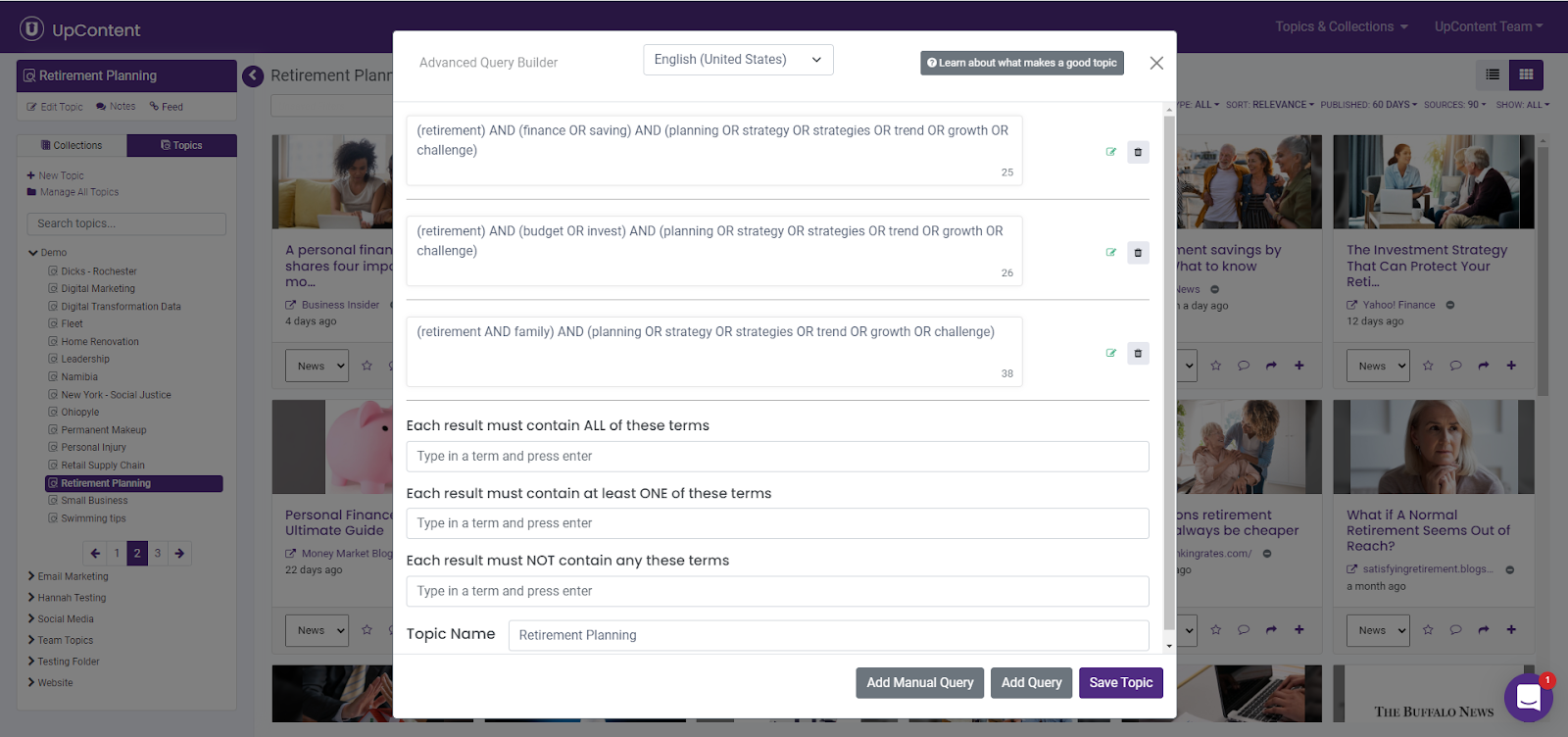
- Do not add “s” or pluralize your query words
This confuses the system because it automatically searches for the plural versions of the words you put in your queries, not considering the singluar.
So when you search for “gnome” it will also search for “gnomes”, but if you search for “gnomes”, it does not present articles where “gnome” is mentioned.
- Use quotation marks strategically.
For any key phrase you’re searching for, you would place quotation marks around to ensure you’re searching for that phrase and not those individual words throughout an article.
You should also place quotation marks around any word that is a common spelling for other words.
For example, the word “car” could be found in care, card, carb, carafe…you get the idea.
Using quotation marks around every word won’t hurt anything for the actual search, but it would take up many of the 134 characters you have for each query, so that’s something to be mindful of.
15 Best Search Words and Phrases
Here are the top 15 words we recommend using in your UpContent topic building.
You can use these in the formatting I showed you above. Remember, try to keep similar words together, but you can add many as you want in each query to fill all 134 characters.
- Tip
- Trend
- Growth
- Risk
- Challenge
- Benefit
- “Best Practice”
- “How To”
- Strategy
- Strategies
- Survey
- Study
- Lesson
- Education
- Class
Thought leadership articles tend to include words like “trend, “tip, “growth, etc.
Think of words like these to help find more tailored articles using the jargon common in your industry.
For example, “industry” is a great word to use in farming, but it’s not as common in finance.
Some Things To Avoid When Searching
Our best practice is to avoid using the “not” query for as long as possible and try and narrow down the search by increasing your must-have words or leveraging other filtering options within UpContent such as Filter Views.
Sometimes you can accidentally exclude stuff you are looking for just because it mentions a word you didn’t necessarily want.
One reason you could use the “not” query is to filter out articles your competitors are mentioned in, so you don’t have to worry about sifting through the results to remove them.
Another popular reason you could use the “not” query is to avoid political articles by using a political party name or another common word when talking about politics.
Another example would be to exclude the word “offer”.
One of our customers had a lot of salesy stuff coming through that they weren’t looking for, and the word “offer” was showing up in most of the unwanted pieces.
So excluding that one specific word eliminated all those articles they weren’t looking for!
Tweak Your Search
…at least until you are satisfied with your results!
When you start building a new Topic, let it ‘marinate’ before adjusting.
Giving UpContent time to pull articles at least twice (which is 24 hours with UpContent!) will help you understand what your search is pulling, and from what publishers.
When going through your initial building of each Topic, you want to set the “Published” filter to 60 days to see what it’s pulling in, and be sure to allow undated suggestions as well.
If you try to narrow it down to just a day or a week, it will not show you an accurate representation of the kind of articles your search is curating.
Once you’re confident your queries are pulling the content you need, you can change the “Published” filter to whatever you prefer if you don’t want to keep it on the 60-day feature.
Next Steps In Your UpContent Journey
Finding the right content you need can be hard when the possibilities are endless, but now you know some easy steps and tips to narrow and strengthen your searches!
Using strong keywords for your queries will help you significantly reduce noise when curating content.
If you need more tailored guidance on building your Topics and queries, schedule a call by clicking on the purple bubble to meet with one of our content-curating experts.
Or, if you need more ideas on how to use the content you’re curating, here are Seven Ways To Use Curated Content.